LCD Items Configuration
When adding a new item by pressing the “New Item” button, or when selecting one of the LCD items in the list and pressing the “Modify” button the following configuration window appears:
Label and value separator Font name
This option selects the font to be used for the LCD item label and value text.
Text color
This option selects the font color to be used for the LCD item label and value text. Text color can only be configured for keyboards with a color LCD display (e.g. Logitech G19 Gaming Keyboard Text size
This option selects the font size to be used for the LCD item label and value text. Most fonts do not look properly with size 6 and size 7 setting, so a minimum of size 8 is recommended for proper LCD readibility.
Bold, Italic
These options configure font style. The actual LCD item is aligned to the right on the LCD when this option is enabled. When this option is disabled, the LCD item is aligned to the left.
Show unit
This page can be used to configure the displayed LCD items for the Hardware Monitor LCD feature. Please scroll down to read explanation for this page.
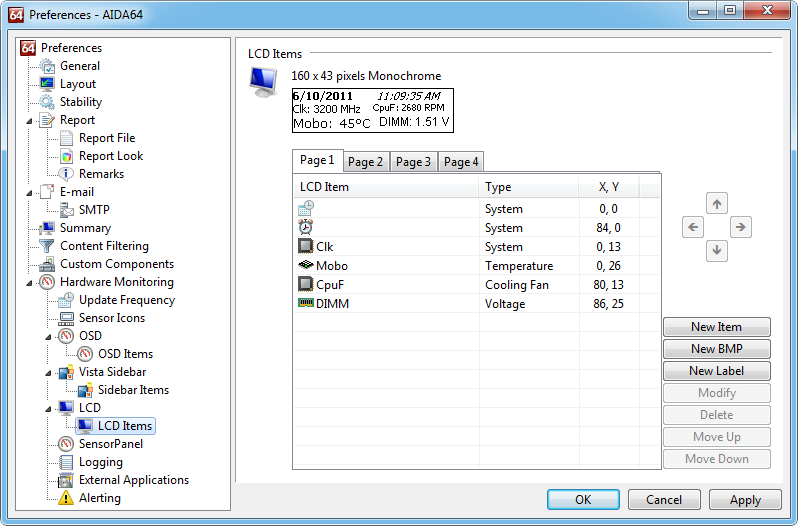

Label
This option configures the label to be displayed next to the actual LCD item value. This field can be configured blank.
This option configures the separator text between the label and the value next to it. This field can be configured blank.
Align to the right
This option enables displaying the measurement unit (e.g. Celsius, RPM, Volt) next to the LCD item value. In order to save LCD space, it is recommended to have this option disabled.